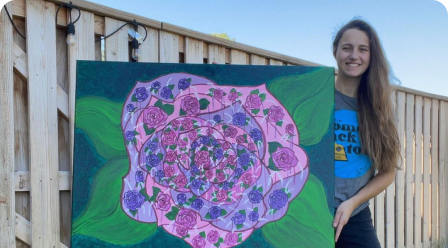Get Started FAQs
How do I log into my account?
Click the Log In button and enter your email address and password.
If you are logging in for the first time for a 2025 event, you will be emailed a link to reset your password after entering your email address.
If you don’t receive the password reset link, please check your spam or clutter folder. If you don’t find the password reset email there, please contact your local Chapter for assistance.
Is my username and password the same as last year?
In 2025, the Cystic Fibrosis Foundation moved all fundraising events to a new platform. Therefore, your username and password are not the same as last year. To log for the first time, please follow the instructions above.
What do I do if I forgot my username and password?
Reset Your PasswordUse the Reset Your Password button below or click the log in button, then click Forgot Password. You will be emailed a link to reset your password after entering your email address.
If you don’t receive the password reset link, please check your spam or clutter folder. If you don’t find the password reset email there, please contact your local Chapter for assistance.
Can I register a family member?
Yes! During the registration process you will have the opportunity to add a registration and can choose for this to be a managed account. After entering your details, you will get to a screen titled “Add friends.” Click the Register a Family Member box to register your family member.
You can add another user to your account, such as a child or someone without an email. You will be able to send emails and track donations on behalf of your managed accounts. If the person you are registering has their own email, choose the “register user with their own account” option.
You must add the managed account during the registration process. Once you have completed your registration you cannot return to add an account.
How can I update my profile photo?
Your profile photo is your image for any event you sign up for. For each event you register for, you can update the image on your personal page separately from your profile picture. To update your profile photo, click the round profile icon with your initials at the top right hand side of the screen. Click the Profile box, then click the box with your initials to upload a new photo.
My Story FAQs
How can I update my personal CF story?
Login into your account and click on your event under the My Events tab. Once in your Dashboard, click My Page. In the Edit box on the right, click Welcome Message. There you can change the heading on your page and update your CF story. Click Save when you are done.
How can I update the image on my personal page?
Login into your account and click on your event under the My Events tab. Once in your Dashboard, click My Page. Hover over the banner on the top of the page and click Upload Image to change the image.
How can I update my team’s CF story?
While logged in as the Team Leader and on your dashboard, click the My Team tab. Click the My Team Page button, then chose Welcome Message in the Edit Team Info box to update your CF Story.
How can I update the images on my team page?
While logged in as the Team Leader and on your dashboard, click the My Team tab. Click the My Team Page button and hover over the team profile picture or banner image to update the images.
Fundraising FAQs
How do I update my personal fundraising goal?
Login into your account and click on your event under the My Events tab. Once in your Dashboard, click My Page. In the Edit box on the right, click Goal. Update your goal and click save.
How do I update my team fundraising goal?
While logged in and on your dashboard, click the My Team tab. Click the My Team Page button, then select Goal in the Edit Team Info box.
How can I send emails to friends and family?
While logged in and on your dashboard, click the Email tab. The first time you send an email, you will need to verify your email address. Click the button to send a verification email, then follow the instructions in that email.
Click the compose button to choose a pre-written template or write your own email. Upload your email contacts to choose which friends and family you will email. Once you send your email you will see it in your list of sent emails.
If you wish to upload your email contacts, click the Contact Book tab then click Import Contacts. Choose your email provider and follow the prompts. Or you can enter addresses individually by clicking the Actions button in the Contact Book and choose Add Contact.
How can I text friends and family?
Download the Mobile AppYou can easily text friends and family by downloading and logging into our Mobile App, available in January of 2025. Find out more information about the Mobile App here.
How can I start a Facebook Fundraiser?
While logged in and on your dashboard, look for the Fundraise on Facebook box on the right hand side of the screen. The email you used to register for your event must match the email you used to register for Facebook.
If your emails do not match, please contact your local chapter to have your account updated to match the email you registered for Facebook with.
Cystic Fibrosis Foundation Signature Events
Get your teams involved in multiple ways, check out our events and find something for everyone to get involved in.
Thank you to our National Sponsors!
National Peer to Peer Sponsors
National Great Strides Sponsor
Outstanding Corporate Supporter


AbbVie has been a proud supporter of the Cystic Fibrosis Foundation for over 30 years.


Vertex is a longstanding supporter of the Cystic Fibrosis Foundation and proud National Peer to Peer Event Sponsor.


Nestle Health Science is proud to be a National Great Strides Sponsor.


Proud supporters of the Cystic Fibrosis Foundation and Title Sponsors of American Airlines Celebrity Ski, with more than $45M raised over the last 40 years.
Attendance Policy
The CF Foundation is committed to providing a safe, inclusive, and healthy experience for individuals attending Foundation Events. Individuals attending CF Foundation events must abide by the Foundation’s Attendance Policy and accompanying guidelines, which include guidance for event attendee’s living with cystic fibrosis.