FAQs
Videos
How to Register for Great Strides
Overview of the Participant Center
Sending Messages through your Participant Center (Share Your Story!)
Personalizing Your Page(s)
Facebook Fundraising
Instructional Videos on Facebook Fundraising
Facebook Fundraising 101
Facebook Fundraising 201
- When I registered I created a Facebook Fundraiser, but it’s appearing on my spouse's or friend’s Facebook page. Why?
- If you registered on a shared computer and your spouse or friend was logged into Facebook at the time you created your Facebook fundraiser, it will have been created under their Facebook account. Please ask your spouse or friend to log into Facebook and end the Facebook Fundraiser (click the More button under the title of the fundraiser, then End Fundraiser). Then please contact your local Chapter and let them know that your registration was linked to someone else’s Facebook account for the fundraiser. Your registration will be deleted and you will have to re-register and then set up your Fundraiser again.
- Print the form.
- Detach the slip below.
- Mail checks or money orders along with the slip below to:
- How do I log into my account?
- Click the Log In to Fundraise button at the top of the screen and enter your user name and password.
- Is my username and password the same as last year?
- Yes. If you have forgotten either your username please click Forgot User Name? from the log in screen to be emailed your username. If you forgot your password, click Forgot Password? from the login screen to be prompted to change your password.
- What do I do if I forgot my username and password?
- You can reset your username password at any time. Click the Log In to Fundraise button and click the link that says “Forgot User Name? or Forgot Password?” Then, follow the prompts.
- Can I register for more than one walk?
- Yes! Before you register for your second walk, first log in using the username and password you created when you registered for your first walk. Then, find the walk you’d like to register for and complete the registration form. When you log into the Great Strides site you will see a “My Events” button at the top, right hand side of the screen. Click this button to visit the Participant Center of each event you registered for.
- I tried to register as a member of a team, but I didn’t see my team listed.
- Your team leader may not have registered yet. Contact your team leader to see if he or she has registered, or if the team name has changed.
- Can I register a family member?
- Yes, when you reach the registration summary screen of the registration process you will be asked if you’d like to register a family member. If you choose to do so, you should enter that person’s contact information, including a unique email address if they have one. You can register each member of your family and click “Complete Registration” when you’re finished.
- Why did I get an email saying I am registered?
- A family member registered you for the walk. See the question below for information on logging into your Great Strides Participant Center.
- A family member registered me, how do I log into my Participant Center?
- If your family member registered you and provided your email address, you will get an email indicating that you’ve been registered for Great Strides and providing a link for you to change your password. Once you’ve changed your password you can log into your Participant Center and start fundraising.
- Are the participant center and my personal and team pages mobile responsive?
- Yes, and this means that content will adjust depending on the size of your mobile device screen
- How do I change a photo or video that I uploaded to my Personal or Team Page?
- You can change a photo or video you uploaded at any time by logging into your Participant Center, then choosing the Personal Page or Team Page tabs at the top. You can upload new photos or videos. You cannot delete a video without help from your local Chapter, therefore if you wish to delete a video, please contact your local Chapter.
- What options are there to send social messages to my contacts?/dt>
- Within the participant center, click on the “Send Messages” tab. You can share fundraising or recruitment themed messages on social media via Facebook, Twitter, Linkedin, Google+ or your email client.
- What options are there to send email messages through the participant center website?
- While in the “Send Messages” tab, click on the white box outlined in blue titled “Send an email directly from your participant center”
- Where do I update the goal that appears on my Personal Page?
- From the “Home” tab, click on “Edit” link that appears next to “Your Goal” towards the top of the page.
- Where do I update the goal that appears on my Team Page?
- Go to the “Progress” tab in the participant center, then click on the right side blue button for “Team Page”. Then click the “Edit” link next to “Your goal”.
How do I register as a virtual walker?
Visit greatstrides.cff.org and click “register to walk” at the top of the web page. On the “find a walk” tab, input your zip code, state, or event name to find a walk near you. When you find the event, you’d like to sign up for, select “register” and then “register to walk.” Here you can choose from three options:
Join as an individual
Form a team
Join a team
If you are a returning participant, log into the website with your username and password from last year. Here, you can choose between registering as a walker or virtual walker. Select “virtual walker,” and complete the remaining prompts to finish your registration.
What does it mean to be a virtual walker?
As a virtual walker, you can participate in the Great Strides campaign, receive all fundraising rewards, and join the CF community virtually on walk day. We encourage you to share how you’re participating on social media by tagging the Foundation (@CF_Foundation) and using the #GreatStrides hashtag in your posts.
Are virtual participants eligible to receive a t-shirt and recognition items?
Yes! Anyone who participates virtually can receive recognition items for meeting fundraising goals.
How can cash and checks be credited to my team? Where can I send them?
Please convert all cash donations into a money order or check. Checks can be sent to our centralized revenue processing center by visiting your participant center and selecting “offline donation form,” at the bottom of the page. Make checks and money orders payable to the Cystic Fibrosis Foundation. To finish mailing in your donation:
Cystic Fibrosis Foundation, P.O. Box 5004, Hagerstown, MD 21741-5004
I can’t participate virtually on the day of the event; can I choose a different date?
You can participate throughout the Great Strides campaign and virtually participate on a different date and remain registered for the walk. We encourage you to share how you’re participating on social media, no matter the day, with the #GreatStrides hashtag.


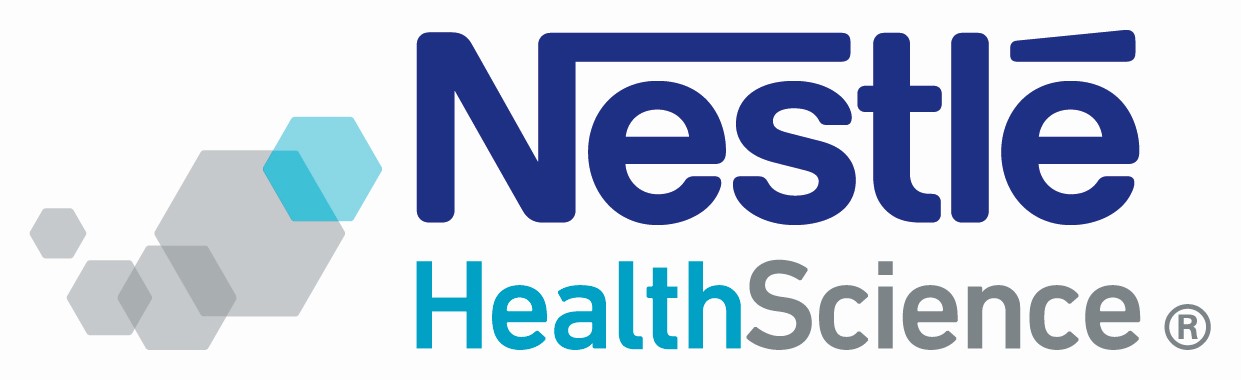
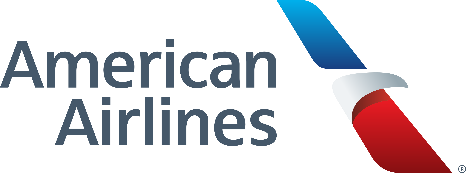
Connect With Us
IMPORTANT NOTE ON ATTENDANCE AT FOUNDATION EVENTS:
Updated July 5th, 2023
The CF Foundation is committed to ensuring the health and wellbeing of individuals attending Foundation events. Individuals attending CF Foundation events must abide by the Foundation's Event Attendance Policy www.cff.org/attendancepolicy, which includes guidance for event attendees living with cystic fibrosis.